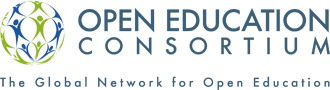The spirit of Open Access urges us to remove educational barriers wherever we can. When it comes to OCW access for persons with impairments, there are a number of fairly simple steps you can take as a Content Producer that can make a world of difference to thousands of people. Below you will find a list of such steps, followed by links to sites where you can find further suggestions and tools.
- Whenever you add an image to your OCW site, be sure to include a reasonable description of the image as the “Alternate Text” in the alt tag:
 alt=”This is the Alternate Text.” width=”275″ height=”100″ />
alt=”This is the Alternate Text.” width=”275″ height=”100″ />
The text in that tag is what a screen reader will read to the visually impaired user. What constitutes “reasonable” will expand according to the significance of the image to the lesson at hand. (visual)
- Whenever possible, include a text version of content in audio/video files. So, if your faculty member reads from a prepared lecture or a lecture outline in a video, include the lecture/outline as an accompaniment. Developing a transcript of your audio can be both arduous and costly. There are, however, a number of tools emerging to streamline the process and reduce costs (auditory). This is an area where we expect to see significant development in the coming years.
- Likewise, tools are emerging for the development of Digital Talking Books (DTB) for the audio distribution of texts instead of reliance upon a standard screen reader.
- When processing an outline or a bulleted list, use the ordered/unordered list formatting rather than typing you own numbers/bullets and spacing. A screen reader can detect the ordered/unordered list formatting and will express that hierarchy to the user. (visual)
- When creating a table, be aware that a screen reader reads a table row by row, starting in the top left corner and moving from left to right across the row. If you code your header row as a header, a screen reader will be able to indicate that information to the user . (visual)
- Avoid creating mouse-dependent pages. You can test for mouse-dependency by attempting to navigate your page using the keyboard alone (tab, arrow and return keys). (motor)
- Whenever you are conveying important information through use of a graphic, make sure that graphic has an alt tag conveying the same information (visual).
Helpful Links
- Section 508 of the US Federal Rehabilitation Act requires that Federal agencies’ electronic and information technology be accessible to people with disabilities. IT Accessibility & Workforce Division, in the U.S. General Services Administration’s Office of Governmentwide Policy, has created this website with the goal of educating Federal employees on Section 508 implementation.
- The Web Accessibility Initiative (WAI) works with organizations around the world to develop strategies, guidelines, and resources to help make the Web accessible to people with disabilities. The WAI site provides not only guidelines and techniques but also opportunities to contribute to the worldwide effort to eliminate barriers to web access.
- WebAIM is a non-profit organization within the Center for Persons with Disabilities at Utah State University. Its mission is to expand the potential of the Web for people with disabilities by providing the knowledge, technical skills, tools, organizational leadership strategies, and vision that empower organizations to make their own content accessible to people with disabilities. Make a special point of checking out their instructions for using a screen reader to test accessibility of your pages and their Section 508 Checklist.
- W3C Techniques for Web Content Accessibility Guidelines 1.0 (WCAG) is a gateway to a series of related documents that provide techniques for satisfying the requirements defined in “Web Content Accessibility Guidelines 1.0,” the standard set by the World Wide Web Consortium (W3C) for internet accessibility. The language is on the technical side, and sometimes you have to chase through a few links to get what you need, but sometimes it’s worth the effort!